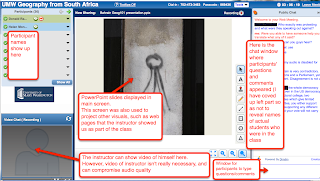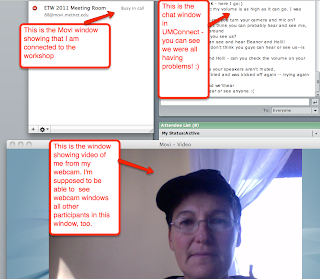Roller-coaster distance education experiences for me this morning! I was on the receiving end today, in the capacity of a student in two separate experiences, the first amazing, inspiring, and fascinating, and the second filled with potential, but for today, merely frustrating and marginalizing. Both of these were really valuable, because when the technology does work, I learn so much from the content of the lesson and from seeing ways in which technology can really enhance learning. When the technology
doesn't work, even though the lesson content is lost, I still learn a great deal about how to trouble shoot and what doesn't work. But also very importantly, I learn what it is like to be on the
receiving end, as a student, experiencing first hand the frustration of being left out and marginalized because I can't get the technology to work. I know that the teachers on the other end are doing everything they can
not to have me feel this way -- but this is still part of the reality of online teaching. So let me share more about each experience:
Experience 1 (the amazing, inspiring and fascinating one!)
This morning I joined a live (synchronous) Geography of Bahrain class taught from Bahrain by my brother, Donald Rallis, who is a geography professor at the University of Mary Washington in the U.S. state of Virginia. Donald is currently in Bahrain, en route to Cambodia. He teaches World Regional Geography, and tries when possible to do so
from some of the countries about which he is teaching. In addition to
posting photographs in Picasa and maintaining a
Regional Geography Blog about his travels when possible he conducts real time classes using a free synchronous meeting tool called DimDim (but don't get excited about trying it out -- it is about to cease to exist -- but there are other equivalent tools out there). During these live classes we can hear him and if necessary see a video image of him (but today he didn't use video, possibly because this can compromise audio quality). He teaches using an interactive lecture style where he shows lots of photographs (using PowerPoint uploaded into DimDim), sharing a variety of web pages related to what he is saying, plus uses other media (e.g. video, graphs) as needed. As he does this he asks the class questions, and students respond by typing their answers or asking their own questions in the chat window. I have a screen shot here to show you what this looks like:
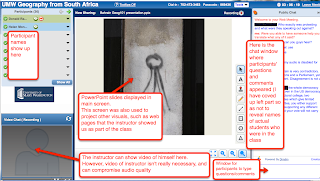
What makes these classes perhaps even more interesting and engaging than if they were taught in person, face-to-face is that they are taught on site. There is a certain "wow" factor knowing that Donald really is on location in that country, but more than that, what he does is sometimes is turn his webcam on so that we can see what is going on around him. Using his laptop he will turn the camera so that we watch traffic going by as he describes traffic congestion and how transportation affects the lives of people. I remember watching one class that he was teaching where he had a hotel room overlooking the Straits of Malacca, and as he taught us about the importance of location, we watched ships behind him passing through the straits.Quite remarkable!
Experience 2 (utterly frustrating and marginalizing, yet also valuable):
This semester I am taking a class for university faculty about teaching with technology. The class consists of series of workshops taught from the Twin Cities campus of the University of Minnesota. I think that most participants will be from the Twin Cities campus, but others can join from the coordinate campuses (Morris, Crookston, Rochester and Duluth). Today was our first day. The instructors had done a great job ahead of time emailing us about what to expect and about how to connect to class. We were given the URL of how to join the class using UMConnect (the university version of Adobe Connect Pro). We were also asked to install cross-platform software called Movi, and given a very detailed, informative set of PowerPoint slides with directions and screen shots showing us how to download and install the software, and how to get started to join the rest of the class online. From what I can see so far is that Movi is a video-conferencing tool that enables all participants to see and hear each other, and also to be able to share our screens with others. Yesterday when I practiced connecting from my office, it seemed to work fine...
Today I logged in to UMConnect and Movi shortly before class was due to start, 10:00 a.m. U.S. Central time. UMConnect worked great -- I got into the room and said hi, via chat window, to the other participants. Then I opened Movi... and it was downhill from there! What I could see from what others were typing in the chat window was that everyone was having problems getting audio to work in Movi. But I couldn't get it to work at all for more than a short time. I could login and see the video of me, and a couple of times the videos of everyone, with the sound coming through in very short bursts, but never where I could make out anything anyone was saying. Then Movi would crash and I'd have to force quit and restart. In the meantime, others appeared to be moving right along (no pun intended!), and the poor instructors were trying to help me and everyone else using the chat window to trouble shoot. Here's a screen shot showing you what this looked like:
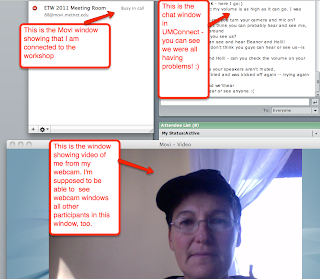
The problem is that Movi uses a lot of bandwidth, and I think the assumption on the part of the presenters was that everyone would be connecting using a high speed connection. I work at home on Thursdays (it is my online teaching day and I get much more accomplished if I teach from home where I am not interrupted). My Internet connection speed is supposed to be high speed, but mostly is not, and it is very unreliable. It works (usually!) for my own teaching using Moodle and UMConnect, but clearly was hopelessly inadequate for the demands of Movi (I tried doing just Movi, rather than both UMConnect and Movi at the same time, but still no go).
So, lessons learned!
- I will have to go to campus on Thursday mornings to connect using high speed connection
- Movi looks like a tool with tremendous potential, but not if I am to use it with students who do not have very high speed connection. Since accessibility is critical issue so as not to marginalize anyone, that means that it isn't an option yet for my own teaching.
- When I use tools that use a higher than normal bandwidth (such as Movi, but also UMConnect), I need to include the technology requirements with the information I send out to student before class so they can look to see if they have what is needed. I also need to find out if they don't, so I can make alternative arrangements so that they can still participate in an equitable way, or else I need to use different technology. [In the case of this faculty workshop here, using Movi is part of what we are learning, so this isn't an option for them. It's different for me when I am teaching students]
- Even though I am relatively technologically competent, I am not immune from feeling like a lost child, ready to scream and cry and rant and rave when this $&(&$##@##)!! [insert your own interpretation of what that means!) technology doesn't work!! It is a horrible feeling, with all sorts of negative thoughts swirling through my mind: I feel incompetent, like it is just me and everyone else gets it and I don't, why am I doing this anyway, is it worth it, I would rather be outside playing right now, I hate computers, why do I live in the woods rather than in "civilization", etc etc. In other words, I think I am feeling exactly like many of my students who are taking my Distance Education right now have felt at times during my course! And if they are reading this, they are grinning right now and thinking, "Welcome to our world!!" :)